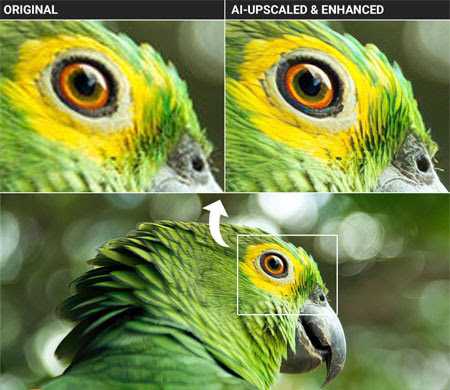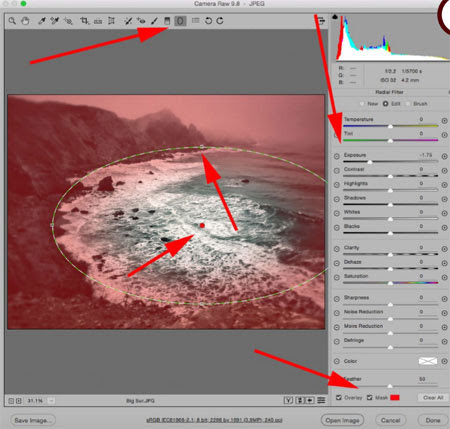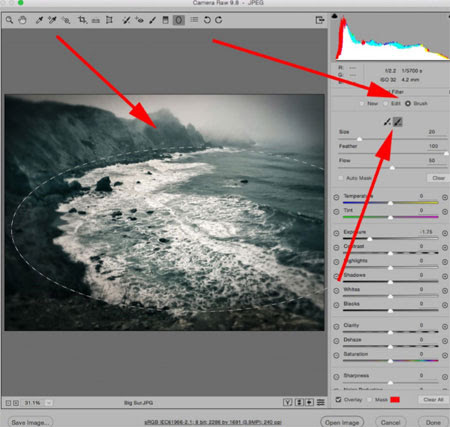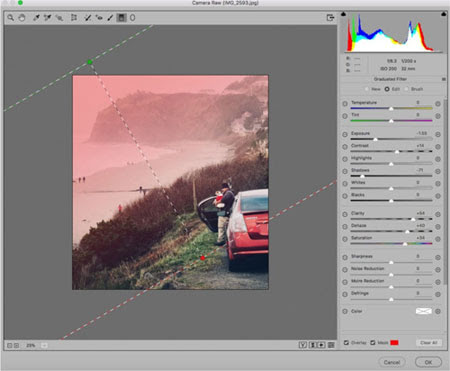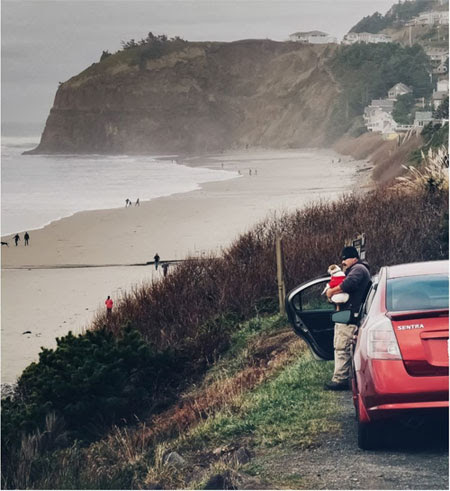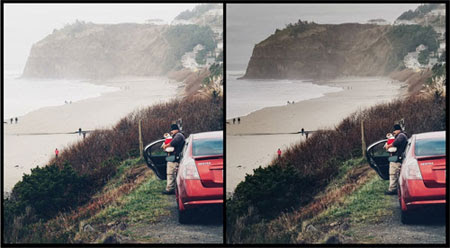Using Long Exposures in Landscape Photography
Have you looked at some of those amazing long exposure landscapes and thought that they are something very difficult to create? Long exposure photographs, of course, require a lot of effort, thought and planning put into them, but they are not so complicated as you think.
So, what is so different about long exposure landscape images? They are not static like those images you take using a faster shutter speed, but are dynamic in the sense they capture movement showing what has happened in a landscape over a period of time. It could be from a few seconds to minutes or even hours.
They are not static like those images you take using a faster shutter speed, but are dynamic in the sense they capture movement showing what has happened in a landscape over a period of time. It can be from a few seconds to minutes or even hours

| Remember the three Ps. Practice and Patience along with good Planning are very important for creating some compelling long exposure landscape images. Here are some quick tips for you to get started. Look out for a good location. Long exposure photography is where you capture movement. So look for places where there are natural moving elements like waves, waterfalls, rivers, fog, clouds, etc. Make sure you have some static elements like mountains, trees or rocks in the frame so that the movement makes sense and gives a meaning to the image. The best time to shoot for longer exposures is the blue hour or golden hour. This is to get some beautiful colors in the sky and light on the elements. However, you can also use ND filters of varying strengths to extend your shutter speed and capture more movements. |

| Check out your composition. When framing moving elements, just like you would do for a landscape image, carefully choose a foreground, middle ground, and background to create powerful compositions. The composition should lead the viewer into the image and keep them hooked. When capturing cloud movement, look for the direction in which they move and frame the scene accordingly to get a visually appealing shot. |

| Gear and settings. Since you are dealing with longer shutter speed, you will need a camera that lets you shoot in manual mode, especially one with bulb mode for very long exposures. You will also need a wide angle lens, a sturdy tripod, and a remote shutter release to avoid any shake or vibration. Use the lowest ISO possible and aperture between f8 and f11 for sharper noise-free images. With long exposure landscapes, the look and feel of the image depends on the shutter speed and the speed with which the elements in the frame move. So try various shutter speeds for capturing different amounts of movement in the image and choose what works best for you. |

Shoot raw. This will help you work with so much data while post-processing. Raw captures a lot more information in the file than jpeg and let’s you do more in post-production without introducing unwanted “artifacts” that can ruin the image.
Now, these are the very basics of getting into long exposure landscape photography